 Charts
Charts
Advanced Reports provides a powerful way to visualize your Jira data through charts.
Both Reports and Insights editors allow you to create charts based on the SQL query results. Charts are created using Vega-Lite (opens in a new tab) under the hood. Examples of Vega-Lite charts (opens in a new tab).

Edit chart in the report
Charts in Insights editor
You can create charts in the Insights editor by clicking on the "Charts" button in Results section. From here you can access charts for the current query or create a new chart.

Manage charts in Insights editor
Charts in Report editor
Insert chart by selecting "Query Chart" from the toolbar.

Insert chart in the report
The "Select data source for the chart" modal will appear, allowing you to select an existing chart or create a new one.
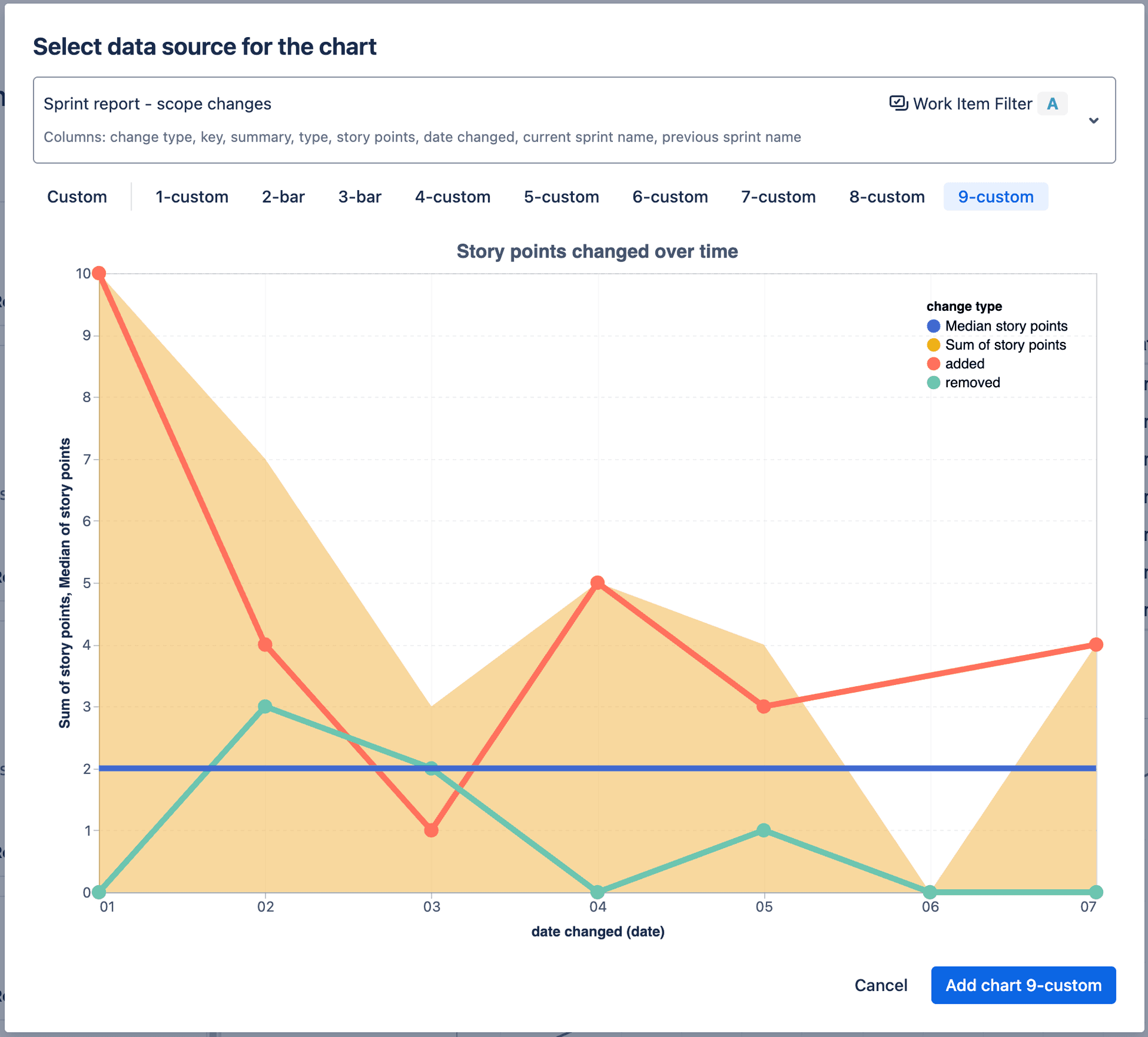
Insert chart in the report
Editing charts
Type specific vs advanced editors
Chart editor presents different options depending on the chart type. Available chart types include:
- Bar Chart
- Line Chart
- Area Chart
- Scatter Chart
Any of the chart type specific editors can be "upgraded" to "Advanced" editor which:
- shows more options
- allows you to create multiple layers and mix and match different chart types (e.g. area, bar and line charts)
- allows you to edit the chart JSON directly
To upgrade, click on the "Advanced" button in the chart editor dialog.

Insert chart in the report
Visual editor does not support all the features of vega-lite, but you can edit the chart JSON directly. To do this, click on the JSON toggle in the chart editor dialog.
Use can edit JSON directly following Top-Level Specification (opens in a new tab)

Insert chart in the report
Examples of charts
Bar Chart

Bar Chart
Line Chart

Line Chart
Area Chart

Area Chart
Scatter Chart

Scatter Chart
Advanced chart with multiple layers
The chart below consists of 3 layers:
- line chart showing 2 lines
- area chart showing totals of the two lines
- reference line showing the median value for all the values

Advanced chart with multiple layers